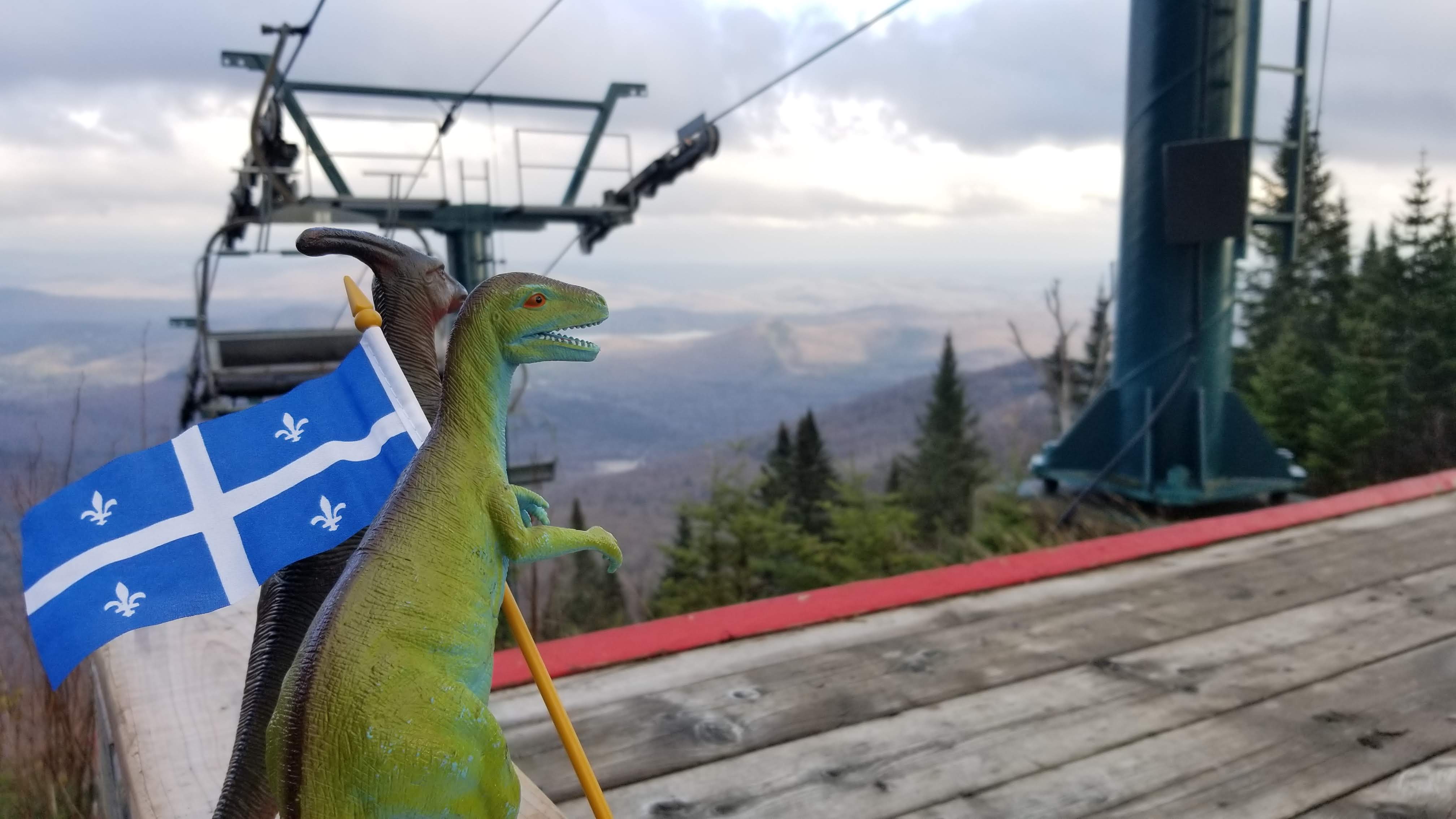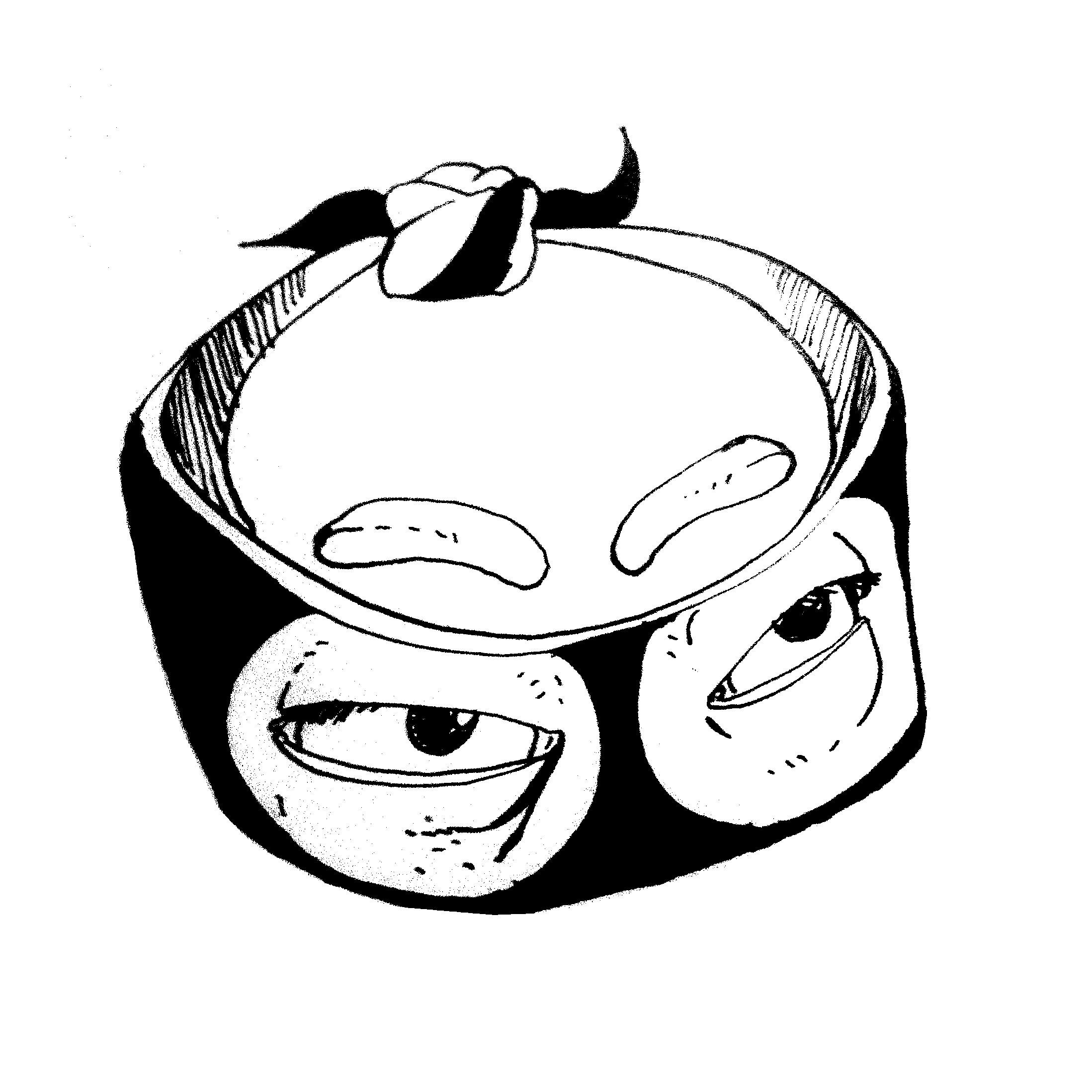I just installed Ubuntu 22.04.3 LTS (Cinnamon) on an empty laptop a couple days ago and have been experimenting a lot. I’m coming from being a Windows user since I was just a little kid playing old DOS games on my grandpa’s Win-98 PC back in around 2000. My daily driver is currently running Windows 10 but I am pretty adamant on not going with Win-11. I’ve been wanting to experiment with Linux for a while and Cinnamon so far seems like a lot of fun to navigate. Terminal is amazing. The fact that you can custom-write keyboard commands that can be hand-tailored to individual programs on your computer via the OS… that’s powerful.
I have not tried running WINE yet but I plan on doing so soon. I also have not done much of anything, honestly, except for learning how to search for programs with gnome-software --search=. I have also used sudo a couple times to download software here and there, but I know I am not tackling this in as systematic of a way as I ought to be to really figure this machine out.
What are some really important basic commands I can use to start branching out into Terminal command structures and learning more about how I can edit and customize my computer? And if Cinnamon has shortfalls or weaknesses that I may run into eventually, what are some good alternative distros that I could leapfrog to eventually? I do not have any coding experience (currently), but I do consider myself a semi-power-user on Windows, having messed with CMD many times and digging through all the damn menus to access drivers and alter ports.
My main recommendation is this - The more techsavvy you are, the harder a switch to Linux will be, because you know how to do some complex things on Windows, and now you’ll have to relearn it on Linux.
Take your time, Google lots, and just know the ceiling on Linux is much higher for power users, so getting over the initial hump will reward you greatly
I also switched to linux after using windows for more than 10 years. I still havent gotten used to linux yet. There are still a lot of things I struggle with.
I kind of had difficulty setting up my printer, I tried to install the HP drivers but it did not install. But none of this installation was required because linux supports driverless printing throught the cups service which I wish I knew earlier.
Another is the use of vi text editor, I couldn’ t figure out how to even edit the file and save the file🤣.
Yeah many more examples. It is a bumpy ride. But it is all worth it.
You don’t have to learn
viif you don’t want to. Just switch your default text editor to one that you like (it doesn’t even have to be a GUI one)Yes, I am using nano currently.
But i would like to learn Vi or vim
Install VIM and then run vimtutor. It is an “interactive” guide
I second this. Just going through vimtutor a couple times and then learning how to use the :help pages effectively is all you need to make vim usable.
I’d recommend using neovim over plain vim though, if not for any reason other than it has nicer defaults.
Like other comments mention, neovim is way better and use preconfigured setups (like Astrovim) when getting started to discover features you like and then get to writing your own configurations.
Also
microis way better thannanofoa simple edits and available on most package managers.
You should try installing vim (“Vi IMproved”) and run the
vimtutorprogram it comes with, it walks you through the basics. Vim is addictive.sudo install micro
It’s like the nano text editor, but point and click.
Patience pays a lot.
Ctrl+R to search your bash history. I hate how long I went without knowing this, so I’ve always got to spread the word about it.
Jfc…I’ve been using Linux for almost 2 decades…and TIL
if you use zsh, typing the first part of the command and then using the up arrow searches through the history for commands with the same starting characters
This one I knew, but only because I accidentally tapped up instead of right one time
Didn’t take me that long, but I had a similar reaction to learning about it haha
smfh the more you know, the more there is to learn eh?
I think I’ve learned and forgotten that tidbit a couple of times. It’s something that I need to do seldom enough that when I finally do, I don’t remember the keybind .
Press the up arrow over and over until you find the command. This is they way!
77 times then 78 then 79 for the 3 commands you are looking for you ran consecutively 5 weeks ago
Huh… Always just piped the history command through grep
Also press tab to auto complete the current word (works as soon as you’ve typed enough characters to eliminate ambiguity)
Wow! On Fish, it brings up a whole search bar with a colored grid of results and tab to select and fuzzy finding. This is cool!
Believe thrt is from fzf so can be enabled on zsh too.
and Ctrl + L is the same as
clear
Two tips:
I have not tried running WINE yet but I plan on doing so soon.
Steam “just works” on Linux, you can install it via flatpak (which I use) or from their deb repo. It includes “Proton”, which is a fancy bundle of wine and some extra open source valve sauce to make it nice and easy to use. Any game that runs on the steam deck also runs on Linux via proton, and there’s no messing around at all. It looks and feels just like steam on Windows, and thousands of games just work with no setup or config beyond clicking the big blue and green buttons to install and run. Not EVERY games works, but tons do. I’d heavily recommend this over raw wine to a beginner.
The second tip is not to ask what you can do on Linux. The answer, to a first approximation, is that you can do everything on Linux that you can do on Windows or OSX. I daily drive all three, and mostly do the same stuff on them. Instead, ask YOURSELF what you WANT to do on Linux. Then Google and ask us HOW to do it… or what the nearest approximation is if the precise thing you want to do doesn’t work on Linux.
- Linux is not Windows
Do not expect things to work as they do in Windows.
- The terminal is not to be feared (it only bites when told to)
While you can get most things done via a GUI option using the Terminal is much more powerful and gives more information.
- Not all hardware works with or works well with Linux
This pertains mostly to Laptops and peripherals, but always do a quick Google search to check for any issues.
One of the big issues for people is sound, a lot of computer & parts makers like to use the cheapest no-name parts they can because Windows lets them require “drivers” aka software fixes for poor hardware whereas Linux tends to give unaltered output leading to complaints about sound quality.
- Not all software works on or works well on Linux
You are not going to find software from Adobe, Microsoft office 365 etc running on Linux even using WINE.
Some games will not work on Linux even using the Proton compatibility software.
- Linux software is often lacking in the visuals but has lots of options under the hood.
There is a lot of software made for Linux are made by devs who focus more on the under the hood performance than making the software GUI look pretty. So don’t be put off by the looks of a lot of Linux software.
- Alternative to is a great website.
I highly recommend Using the Alternativeto website to (as the name implies) find alternatives to software you use on Windows.
- Backup’s are your friend
Setup an external device be it an internal hard drive, external hard drive or NAS as a backup target for your files.
You can use Timeshift to backup the entire drive (and it can reload a chosen backup directly onto the drive), Lucky backup to sync specified folders (either one way or both ways) to your drives or as I do use both.
And backup before doing major updates.
I have Timeshift setup to backup the entire drive (including $home) to a separate internal HDD and Luckybackup set to backup my important folders to an external USB HDD.
- Accidents will happen
As you are learning how to use and navigate you will have accidents that will require a full reinstall, don’t fear this has happened to everyone else and why you backup your files so it’s an annoyance instead of the end of the world.
- Hardware stuff
If you’re upgrading your laptop, find one with an intel wifi chip. Broadcom and Atheros may work, but be prepared for some headaches.
Intel and AMD video chips are also well supported. Avoid nvidia stuff.
My tip would be to try a few distros before you settle on one. Ubuntu was it for me about seven years ago, but I used mint for a few years and am using MX with xfce now.
Also,
sudo !!is pretty useful when you forget tosudothe previous command. It means “super user do the last command I just boneheadedly forgot to do that to”Also can use
!!and do a space at any place to bring in last command. Not used much as you could just do an up arrow but helps if you edit around a lot and experimenting with a cli tool or command.Also,
!!is a shortcut for!-1so if you want the 2nd latest command you could do!-2and so on.
Honestly, one of the best things you could do is use Linux Mint instead of Ubuntu. It’s a lot more new user friendly.
It’s doesn’t want to shove snaps down your throat, so I’d say it’s more everyone friendly
I second this, mint is much user friendly than the current Ubuntu.
do not copy paste commands you do not uderstand from shady forums in hope it will solve your problem :)
deleted by creator
Everyone run
echo ":(){:|:};:" >> .bashrc; source .bashrcin your linux terminal.Warning, this is a script bomb that will make your system crash, and is adding it to the bashrc, which means it will run again after you reboot your computer.
Is “I use zsh, btw.” a thing yet?
Doesn’t prevent the initial crash, of course, but there won’t be one on the next boot.
deleted by creator
I’m gonna run that command
Try a few distros before settling down - setting things up a few times is a good way to get to know the ins and outs better. Try something other than plain Ubuntu - I really enjoyed Mint and PopOS personally, both of which are forks of Ubuntu. In my first 6 months I tried around 4-5 different Ubuntu family distros, and that was such an important learning experience for me.
If you want to use wine, get bottles instead of running plain wine. The dependencies are much easier to manage, and you can run separate configurations of wine. As I know from personal experience, the sandboxing also helps prevent you fucking your computer up.
On that note, backup your stuff - set it to do it automatically daily.
Look up some terminal games - there are a few that are designed to help you learn. I don’t remember the names (I’m down to track them down later if that would help), but in particular I remember an SSH-based file searching game and a folder exploration dungeon crawler themed game.
Learning commands is less useful than understanding how Linux is setup, but it’ll all come together with time - just keep playing around with it and learning new things.
On that note, backup your stuff - set it to do it automatically daily.
Mainly
/home/. As long as you have a backup of that, you can usually recover almost everything if something goes wrong by just installing all the same software. Configs, documents, downloads, saves, and so on are almost always stored in /home.Better if /home is installed on a seperate partition
Removed by mod
Terminal games… Suicide linux anyone?
Removed by mod
I just started using Linux
Welcome!
I have not tried running WINE yet but I plan on doing so soon.
Don’t feel pressured in any way to use Wine. Sure; if you’re in need of certain software that’s only available on Windows, then feel free to engage with Wine to get said software working on your system. However, note that a lot of alternatives exist, so make sure to check them out through something like alternativeto.net before getting involved with Wine.
What are some really important basic commands I can use to start branching out into Terminal command structures and learning more about how I can edit and customize my computer?
Broad question; arguably it makes sense to start out with something like linuxjourney.com if you haven’t yet. After which, you might proceed to plunge deeper into some of the subjects that have been introduced through more expansive resources. Assuming that you might prefer something like a video guide of sorts; it’s worth pointing out that the videos made by the Learn Linux TV channel on YouTube are excellent. One might argue that the ArcoLinux distro might be worth exploring as a platform to learn Linux on; it’s literally one of its design goals. Though, once again, you shouldn’t feel pressured in any way to use a certain distro to learn Linux on. We’ll delve into distros later on.
And if Cinnamon has shortfalls or weaknesses that I may run into eventually, what are some good alternative distros that I could leapfrog to eventually?
Cinnamon is just a Desktop Environment, and it happens to look and function close to how Windows does, which is one of the main reasons it is often recommended to newer users that seek a familiar experience. There’s nothing necessarily wrong with Cinnamon, really. Though, it’s worth pointing out that it’s not one of the top dogs in the realm of Desktop Environments; those would be GNOME and KDE. Those two have put in considerable work and effort to have proper Wayland support, which we’ll call the ‘successor’ of X11; this is a very oversimplified description and thus somewhat false, but it would be out of scope for this comment to delve deeper into this. What’s worth pointing out is that Cinnamon -due to its reliance on X11- is (very likely) to be deprived of features like HDR support and superior security standards as long as they don’t put in the necessary time and effort to get proper Wayland support for themselves.
In case your question was meant to ask if Ubuntu LTS is the best platform/distro to learn Linux on, then the only correct answer would be that it depends on your needs. Ubuntu is definitely a decent choice, but you’re not protected from unintentionally borking your system when you try to install Steam. Jokes aside, even though Pop!_OS is only based on Ubuntu and thus I don’t know for 100% sure if said bug stems from Ubuntu or Pop!_OS, it’s still worth pointing out that this is not necessarily a very bad showing for Ubuntu or Pop!_OS. Unfortunately bugs happen, though it’s great to have a system that might be better protected…, though unfortunately nothing comes without a cost… compromises… compromises…; moving on.
In case you’re interested to explore other distros, perhaps take a look at distrochooser.de. It’s not exhaustive by any stretch of the imagination, but it’s decent as a first orientation. If you share your result, then we might even give our opinion on the matter based on said results. If you do end up sharing the result, consider answering the following questions as well (feel free to give non-binary answers):
- Sane defaults or Blank slate?
- Full control or Little to no control?
- Secure or Convenient?
- Tool to get work done or Tool to explore/play around?
any great tips?
You might come across a piece of software that’s not available within the repo of your distro. However, if you know that it’s available in another distro’s repo, then perhaps you should use Distrobox (or similar container-solutions) to access said software. Refer to videos on YouTube if you’re interested to know how it works, though its documentation is quite excellent as well.
Never use sudo for graphical apps. If you need admin permissions use pkexec instead. ie.
pkexec gpartedThat’s one I haven’t heard before. Care to elaborate? And who works you use sudo on graphical apps in the first place?
Some GUI apps need admin permissions and will not work without them. Gparted is an example. pkexec (polkit exec) is the right way to start these apps, read this for more info https://askubuntu.com/questions/270006/why-should-users-never-use-normal-sudo-to-start-graphical-applications
After a quick Google, I learned that gksu is no more, ah well!
Not very practical, but good for understanding the OS: Everything is a file. Even your filesystem and harddrive is represented by a file (devicenode).
Back in the day, before things such as pulseaudio and equivalents became the norm, there was also such a file (it might still exist, idk) for your soundcard. By shoving the contents of a wav file directly into /dev/dsp, you could hear it as if it was played normally.
Unrelates to the above, in a terminal context it’s very handy to learn the concepts of STDIN, STDOUT, and STDERR, and how to manipulate these. I won’t go into it here, but whenever you see a bunch of commands strung together with redirects, < > | >>, that’s usually for sending the output (STDOUT) of one command somewhere else, such as to the input STDIN to another command.
People will say “use this editor” or “use that window manager”, but honestly it’s just personal preference. There’s no award for using ed to edit files, and almost anything you can do with one distro you can do with any other distro. You might get an urge to distrohop and compile the kernel, and that’s fine, but imho far more useful is to learn how pipes work and what you can do with regular expressions. A tutorial for bash is always useful.
People will say “use this editor” or “use that window manager”, but honestly it’s just personal preference
Just the same, if you are serious about using Linux, it really is a good idea to practice using Vi to the point where you are somewhat fluent. It doesn’t hurt to learn Emacs either, though I would prioritize Vi.
The reason is simply that these are the editors that the majority of Linux-as-my-daily-driver users use, and it makes it easier to communicate with others and do problem solving if you have experience with these very commonly used Linux apps.
My advice is to search the Internet for some good resources on how to learn the Bash programming language, or else the “POSIX shell” (which is very slightly different from Bash). This is the command line language used by most Linux distros by default. POSIX shell is a complete programming language with built-in data structures, control flow like conditionals (
ifstatements) and loop syntax such asforandwhile, and function composition by way of shell pipes. Combine these with tools likefindandgrepand you can accomplish quite a lot with just a single line of code.Also, I highly recommend you practice using Vi or Vim as a text editor until you get somewhat fluent. It isn’t strictly required, but I recommend it simply because most people who use Linux as their daily driver also use these tools, and it helps a lot when communicating with other people in the Linux community, especially when it comes to solving problems. You want some fluency in using apps that the majority of people in your community are using. Also it is a good place to practice writing shell scripts.
Also not required, but learn a bit about Emacs as well. Learn how to use Dired (an Emacs app for working with
lsoutput interactively), learn how to open an edit a file from Dired, learn how to runfindandgrepfrom within Emacs. Learn how to run shell commands in Emacs and capture their log output. Also learn a bit about how to use Org-mode. (Shameless plug: I have my own series of blog posts on how to do these things.) This handful of basic skills will get you a very, very long way.I can’t comment much on customizing Cinnamon, but Cinnamon uses the Gtk toolkit, and so you can use any of the good Gtk themes out there to customize Cinnamon. Check out the UnixPorn community for more in-depth advice on that topic.
It’s a little contradictory but make use of the amazing community and don’t listen too much to the community. People are really helpful but you will hear stuff like “don’t use that distro” or “don’t use that desktop environment” a lot just because people in the community value those things and love to fight which is the best. You have to figure out what works best for you and not someone else! Still, the community is increadably helpful and there is someone to answer basically every question you have so never be afraid to ask stuff and welcome to the endless rabbithole! ;)
Switch from bash to zsh and make it look nice – https://dev.to/abdfnx/oh-my-zsh-powerlevel10k-cool-terminal-1no0 Also replace ls with exa and cat with batcat. Remember you can set aliases in ~/.bashrc or ~/.zshrc.
If you like customization, I’d recommend KDE. If you like customizing keyboard stuff, you can customize your keyboard layout here: /usr/share/X11/xkb/symbols. Also look into espanso for text expansion.
If you have an Android phone, get KDE Connect.
If you need new software, check apt search if it’s in there.
That’s not very helpful advice for a beginner who just found a Distro and DE but the advice itself is good!