Bazzite. Here’s why:
- Optimised for gaming (gaming optimised kernel, common tweaks pre-applied, all common gaming apps pre-installed like Steam, Mangohud etc)
- All necessary drivers pre-installed (game controllers, RGB, and even proprietary nVidia)
- A Steam-Deck like gaming experience, if you want (the Deck variant boots directly to Steam)
- Immutable and atomic (image-based OS updates, so updates either work or don’t - there’s no chance of a broken state)
- Easy rollbacks (just select the previous image in the GRUB menu)
But since you said:
how to squeeze the best performance out of this
and if you’re really serious about squeezing the best performance, then check out the Arch-based CachyOS - unlike most other Linux distros, Cachy has optimised x86-64-v3 and v4 packages in their repos, which means apps can make use of advanced CPU instructions such as SSE3, AVX512 etc. Most other Linux distros on the other hand still use x86-64-v1 for compatibility reasons, which unfortunately means that you’d be missing out on all the cool new optimised CPU instructions introduced over the past 16 years.
You can read more about microarchitecture levels (aka MARCH) here: https://en.wikipedia.org/wiki/X86-64#Microarchitecture_levels
In addition to the MARCH, Cachy’s packages have other optimisations such as LTO/PGO, optimised kernel with the BORE and Rusty schedulers which are better for gaming, plus several performance-oriented tweaks which you’d otherwise have to do manually on Arch (such as makepkg.conf tweaks, pacman.conf tweaks etc).
Finally, Cachy are always on the bleeding edge when it comes to gaming/driver/kernel/performance related stuff, so you’ll get all the good stuff even before Bazzite or other optimised distros. For instance, Cachy was the first distro to include the new nVidia driver which has explicit sync support for better Wayland compatibility, and they’re always on top of major Arch developments and provide detailed announcements which are relevant to gamers and performance freaks.
Eg, here’s their recent recent nVidia announcement:
Hi @here,
as you maybe noticed, we have rolled out the new NVIDIA Driver, which includes the explicit sync protocol and tearing for Vulkan. We have been prioritized to move this forward to finally resolve the wayland situation. Additionally arch has pushed CUDA to 12.5, which is NOT compatible with the current 550 driver (it needs the 555 Driver).
The beta driver is not perfect, but so far we are applying some fixes to avoid issues and restore performance problems with disabling the GSP Firmware load. This is handled via the “cachyos-settings” package.
Anyways, since some people maybe have problems with this driver, here is a short instruction to manually downgrade and block the driver:
[…]
If you are facing issues with the new NVIDIA Driver, reproduce the issues and then run “sudo nvidia-bugreport.sh” and report it to their forum: https://forums.developer.nvidia.com/c/gpu-graphics/linux/148
We are also shipping now an precompiled nvidia-open module. This will be also as default installed for users, which have supported cards as soon NVIDIA releases the 560 drivers.
The CachyOS Team
So as you can see, they’re pretty on to it with this sorta stuff.
Now the Bazzite team are also like the Cachy guys and keep up with this stuff, but because they’re based on Fedora, they can’t be as bleeding edge or as optimised as Arch. So it’s up to you - if you prefer stability, a primarily gaming-focused optimisations, and want something that “just works” then get Bazzite; or if you want an ultra-optimised distro to squeeze out the most performance out of your box but also don’t mind ocassionally diving into the terminal and getting your hands dirty, then get CachyOS.
cc: @01189998819991197253@infosec.pub



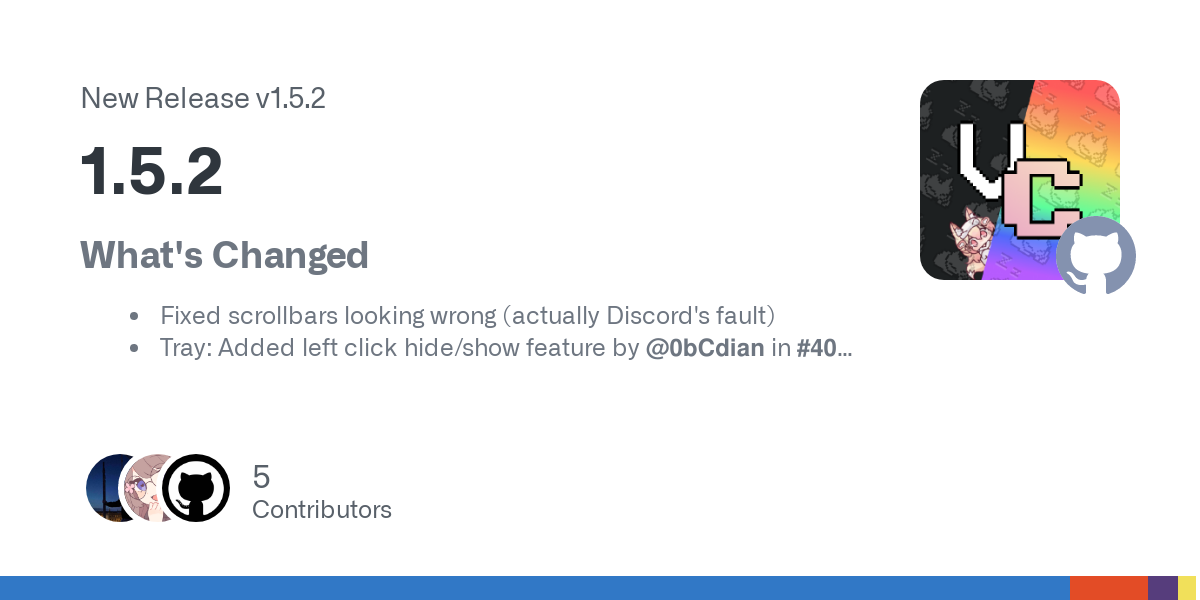


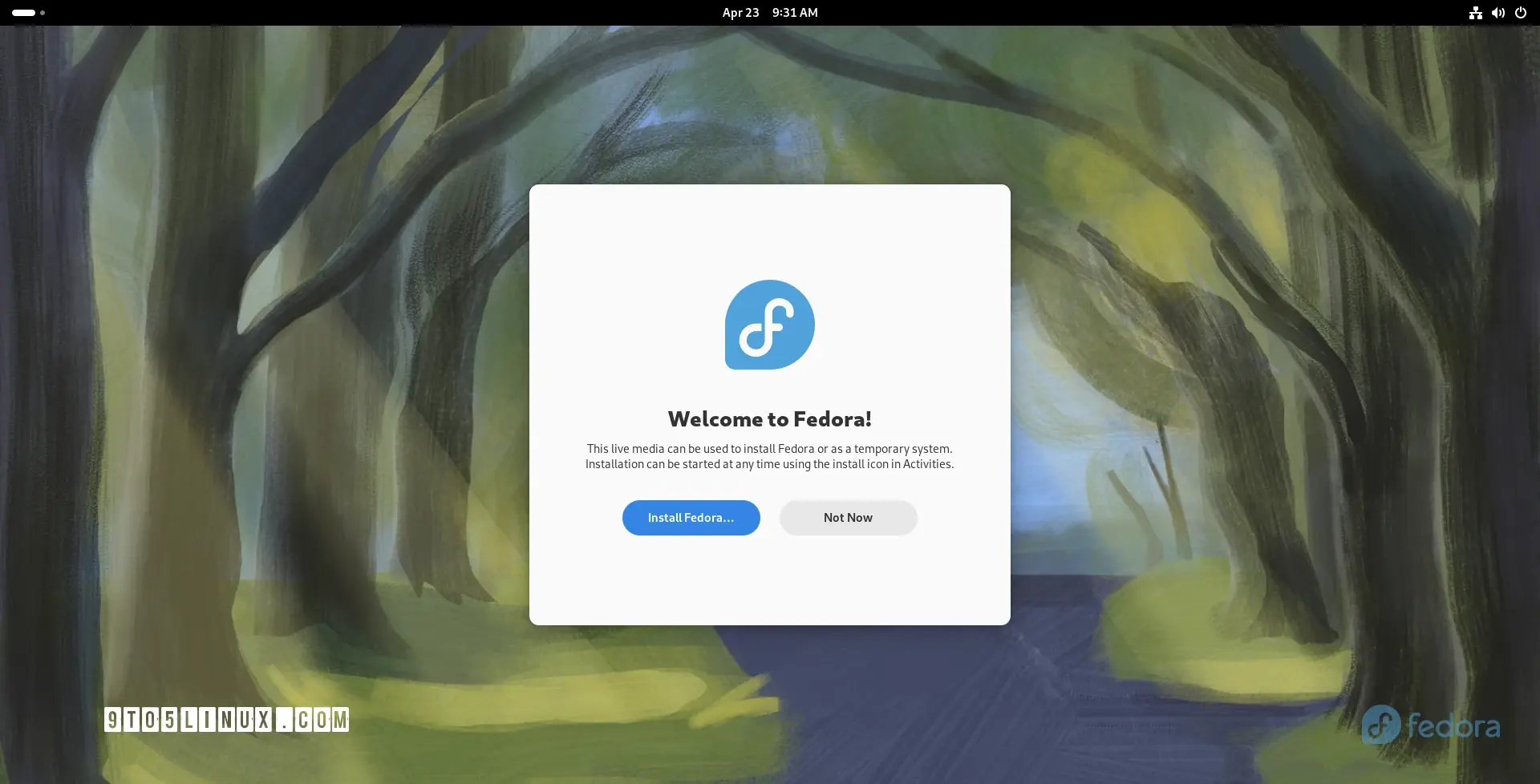










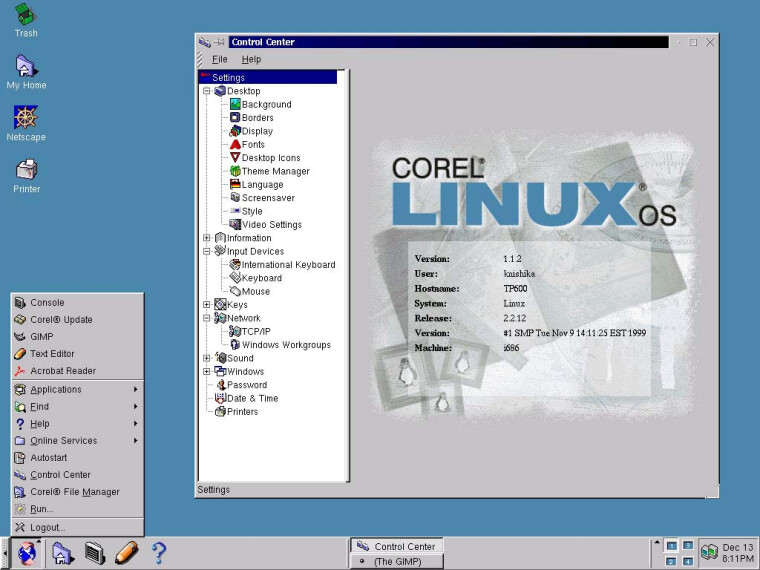
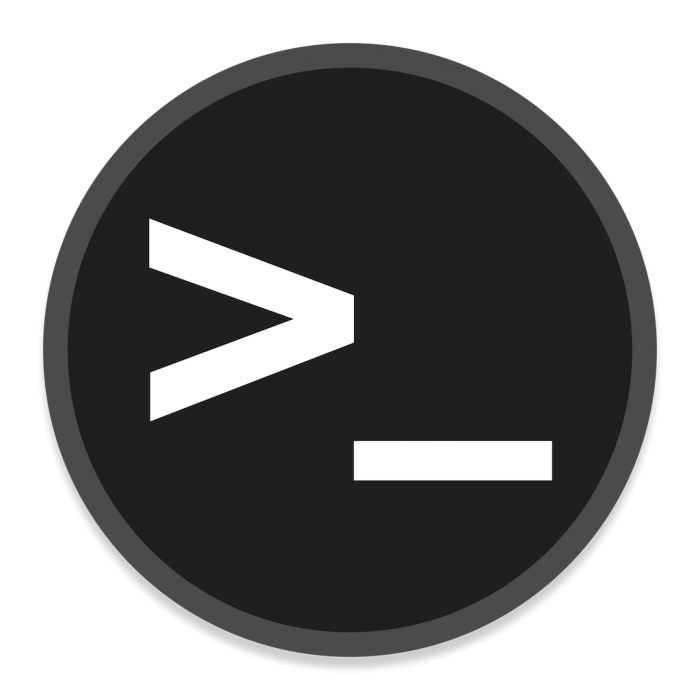





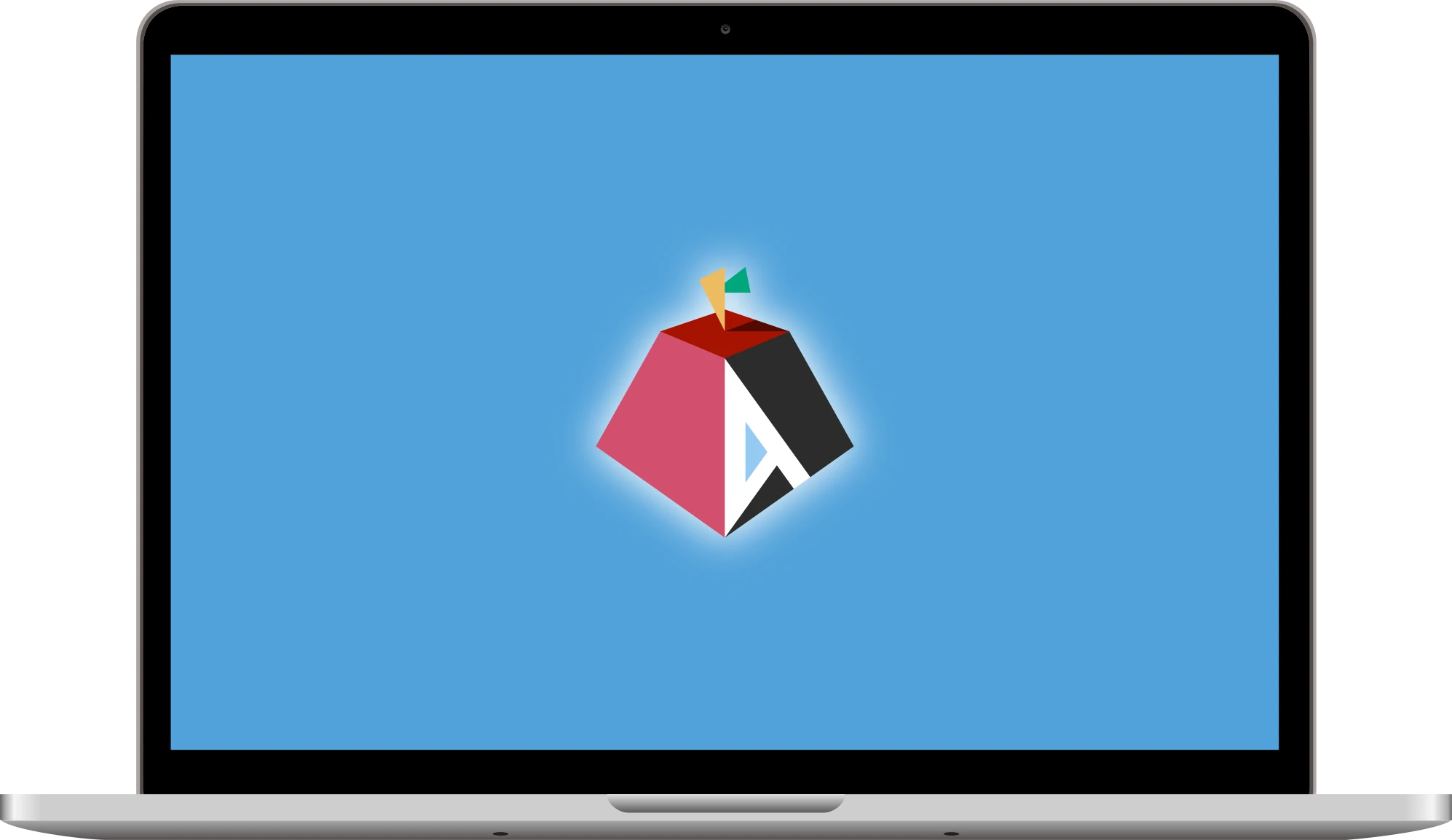



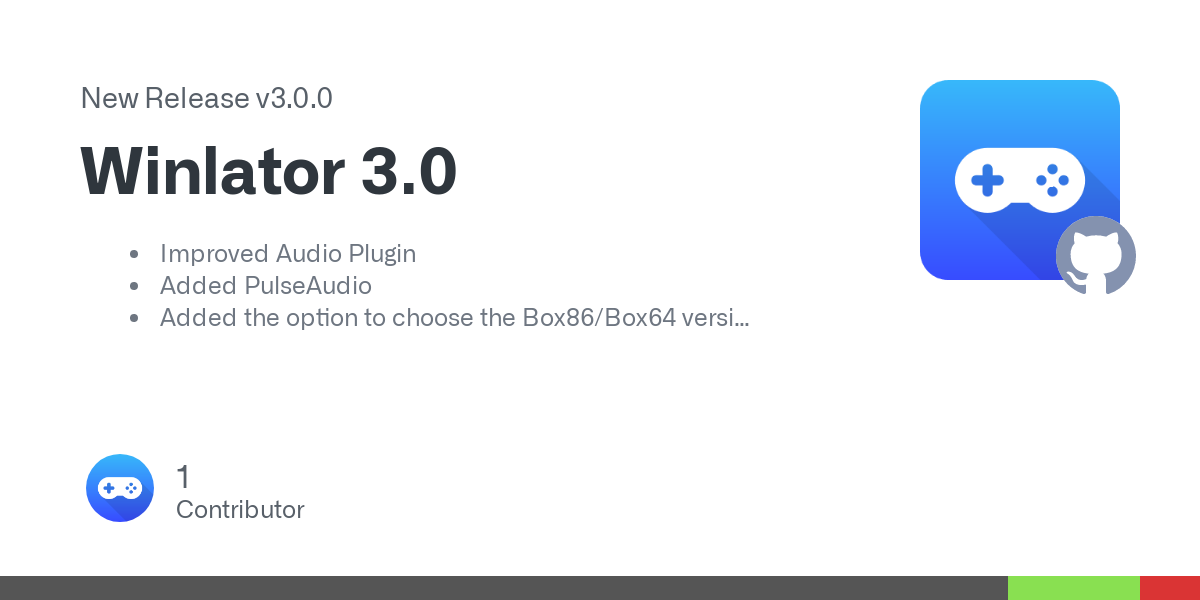
So, are there any plans to reduce the bloat in KDE, maybe even make a lightweight version (like LXQt) that’s suitable for older PCs with limited resources?