

While searching for a Cherry Grove Blossom Biome in Minecraft?! How do they know that?! (⊙_☉)
he/him (cisgender)


While searching for a Cherry Grove Blossom Biome in Minecraft?! How do they know that?! (⊙_☉)
How do you flag down a Tesla autonomous taxi? You heil it of course!
It’s an important reframing. A reminder to not blame the victim. Roads bisect ecosystems. Some flora and fauna can’t ever cross them. Some like deer can but risk being killed. All this has a dampening effect on genetic diversity by bisecting populations into ever smaller areas of smaller populations. For these deer maybe it doesn’t matter so much, but for some species it matters a lot. Roads everywhere cut the landscape into islands (especially for insects for example) meaning populations are often divided into smaller ones of less genetic diversity. Less genetic diversity often means less robust populations. I am not an expert but this is how I understand it. The poster barely hints at this but there’s only so much you can achieve in a poster but the reframing is a start. Jaywalking laws were a reframing that was designed to transfer the blame from the car and driver to the pedestrian in accidents. The new laws said that cars weren’t the problem, the victims being run down were the issue as they shouldn’t have been in the way of the car.

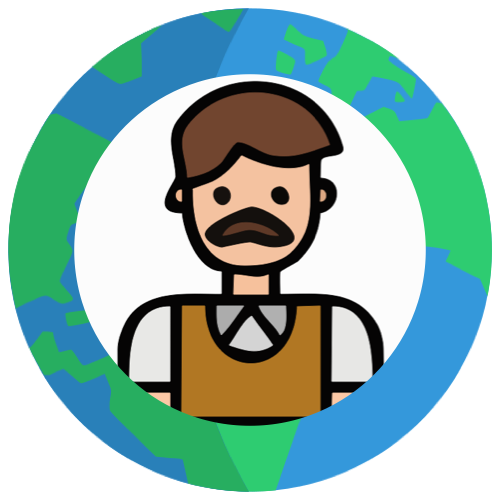
Schrödinger and Fermi bumped into each other once. It was quite the pair o’ Docs!
Wow, that’s a bummer :-/ For me it’s 15-20 min by car assuming a few minutes walk to where I’ve parked. 25 min by bike (20 min by road but I take a safer ‘scenic route’) and about 40 min by bus and about 10 minutes of that is walking to/from the bus stop. And the bus fare gets capped at 8 trips per week so every trip thereafter is free meaning if you commute to work every day, Friday and all weekend will be unlimited free trips.


So because you will be able to generate game assests easily without weeks of modelling and texturing etc games will be waaaay cheaper to buy right?… Right?…

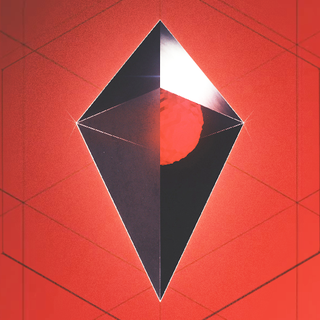
I know you just threw this together as a demo but what I found really trippy was when I threw a short story I’ve written into it and generated a podcast from it. It’s super weird hearing a podcast based on something you’ve written that never in a million years would you hear such a discussion of :-D I don’t know how useful it is but I think it’s pretty cool.

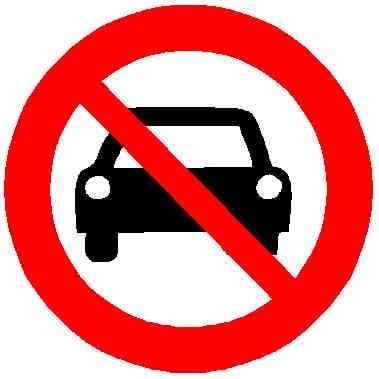
Not just you. I have never in all my decades cycling this earth, heard the terms cager or cage to mean car driver or car?! The headline made feck all sense to me on first read.

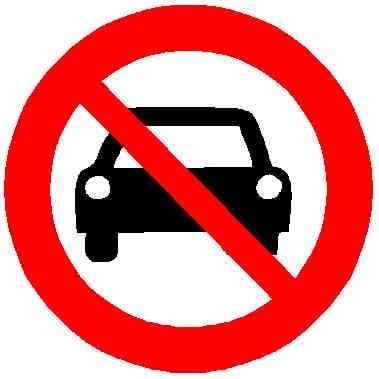
Crikey!? That sux :-/ I don’t recall ever encountering a road in any town or city where I’ve lived that didn’t have at least one footpath per road, and usually there’s one down each side of every single street until you get past the last house before hitting the countryside.
So… Minecraft 2 confirmed! :-D
That’s interesting, because I look at it and I just go “but that’s not Minecraft, that’s some Minecraft knock off?!” It’d be like the Lego movies being rendered entirely out of Mega Blocks or something but still calling it The Lego Movie, it would just feel weird. It’s an uncanny valley adjacent feeling.

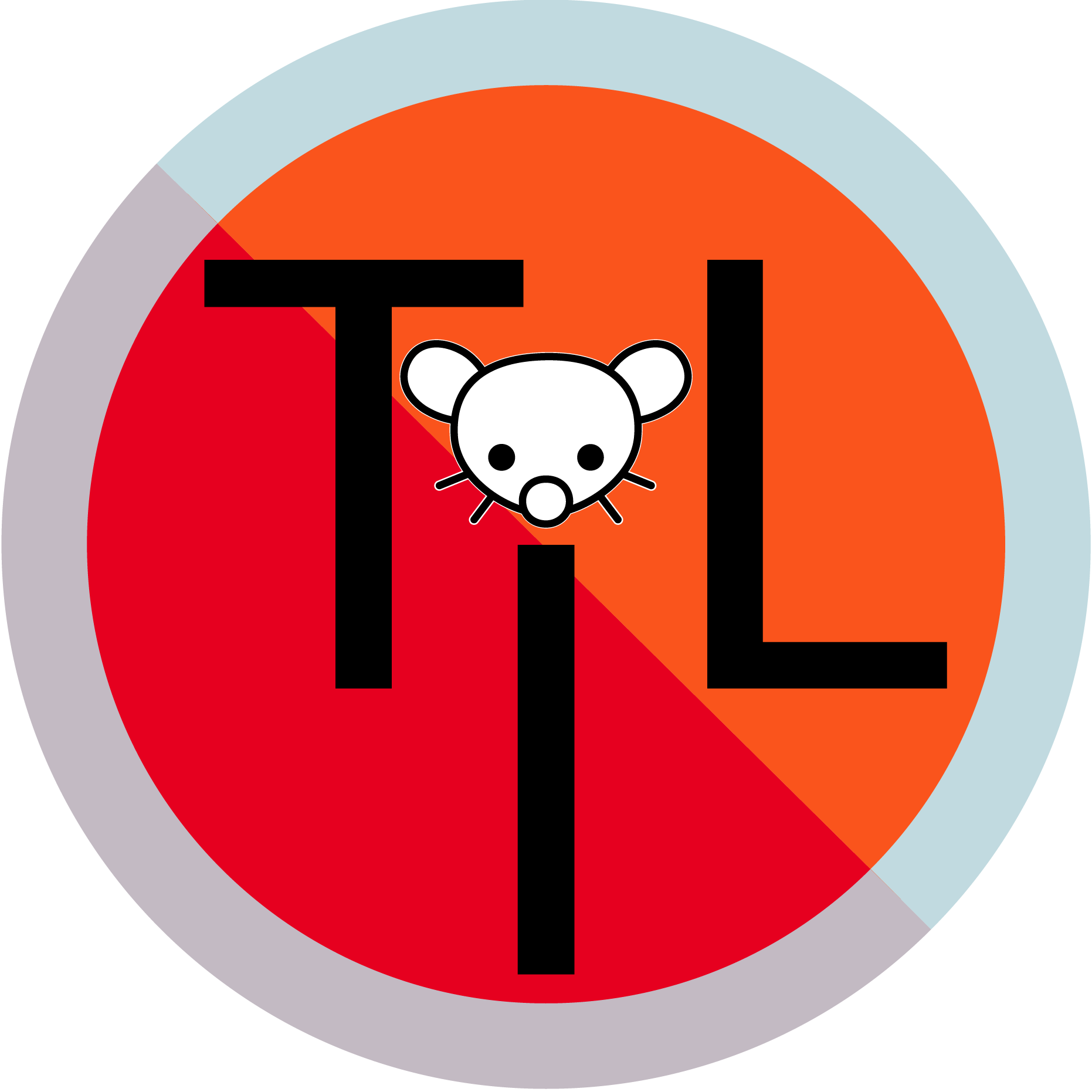
Ok, so I learnt something and checks calendar, yeap, it’s definitely Today! Seems like everything is to code around here. Keep up the good work!!

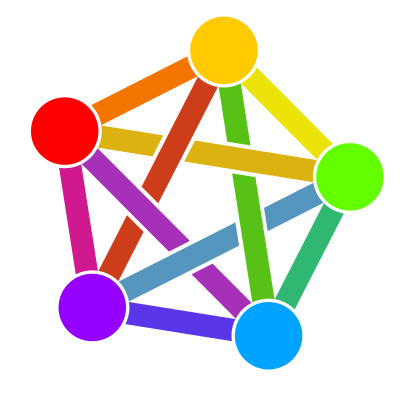
It was a blend of a bit of quirky humor followed by a more profound message that Kamala Harris attributes to her mother: “You think you just fell out of a coconut tree? You exist in the context of all in which you live and what came before you.”


Nah, I’d be like, go on! Do you associate that song with a particular event, person, time or place in your life? When did you first hear it? In what context is it your fave? Have you ever heard it played live? What was that like? Could you ever imagine another song taking its place or is it too sentimental or ingrained into your very being?
Basically a question like “fave colour/song” is often a simple test. The kind of answer you give should indicate whether or not the topic can be opened up or expanded upon or even just indicate if you want to talk to this person at all right now. If you answer “blue I guess”, and look completely disinterested or “insert massive pop hit of the moment” and leave it at that, then they know to go about their day or try another topic like “So what about that sportsball game/weather/current event?”. But you might give them a nuanced answer that will lead to more conversation.
It is handy to have a simple, 1 dimensional responce if you want to shut down the conversation quickly or direct it to another topic.


0:00 We all know, that GNOME has been one of the best desktop environments providing
0:03 a graphical user interface for the Linux operating system. It delivers a next-level
0:08 user experience that is similar to Windows and macOS. However, there are a few things you can
0:14 do to enhance your gnome desktop functionality. This is where Gnome Extensions comes into play.
0:21 An extension is a software that allows you to take your GNOME customization to the next
0:26 level. By using the extensions, you can customize GNOME Shell,
0:31 add app transitions, as well as additional features like window tiling.
0:36 In this video, I will show you the top 15 must-install GNOME extensions for Linux
0:42 systems in 2024. For demonstration purposes, I choose to use arch linux but these extensions can
0:49 be used on any GNOME-based distribution such as Fedora, Manjaro, Zorin, Pop OS, and more.
0:57 Before we begin, If you enjoy this video, please
1:00 like and help the YouTube algorithm make it visible to more people.
1:03 Requirements The only requirement of this
1:05 video is to ensure you have installed the flatpak package on your Linux system. Then, open the
1:11 terminal on your gnome desktop and download the extensions manager using flatpak. Once installed,
1:19 open the extensions manager. This is a simple tool that allows you to install any gnome extension.
1:26 The user interface is clean and intuitive, with two sections on the top bar, Browse and Installed.
1:32 The Installed section displays all the extensions installed by the user. The “Browser” section,
1:38 allows you to search for any GNOME extension. Let’s start installing gnome extensions.
Astra Monitor
1:45 Search for Astra Monitor and install it. Astra is a monitoring extension for the
1:51 GNOME top bar that helps users track various system performance metrics such as CPU, GPU,
1:57 RAM, disk usage, network statistics, and sensor readings. It offers comprehensive
2:00 monitoring capabilities with detailed information accessible through hovering
2:05 over resources. The interface is highly customizable, allowing users to choose
2:22 what resources to monitor. The extension is designed for optimized performance,
2:27 ensuring lightweight operation without unnecessary resource consumption.
Pano Clipboard Manager
2:37 Pano Clipboard Manager provides a graphical overview of your clipboard history making it
2:43 much faster to find previously copied content, such as text, images, website URLs & more
2:50 You can view the clipboard history at any time, from any app, by pressing shift + super + v on
2:57 your keyboard. So when you copy anything on your system it will be shown here.
3:06 By clicking on any item in this row allows you to copy and paste it elsewhere.
PaperWM
3:16 PaperWM is a Gnome Shell extension that provides scrollable tiling of windows and per-monitor
3:23 workspaces. It’s inspired by paper notebooks and tiling window managers, it makes working
3:29 with different applications very easy. Hovering on the left or right gives the preview of an app,
3:36 and clicking on it puts the app into focus mode. By toggling the workspace button,
3:50 you can change the Windows focus mode to the center or default.
MiniView
4:06 MiniView displays an app window like Picture in Picture Mode. Pressing Shift + F12 opens & closes
4:13 mini app View. By holding the left mouse button you can drag the mini window and
4:23 by holding Ctrl and dragging the window with a right mouse button, you can resize the preview.
4:30 By hovering on the Window preview and scrolling
4:33 with the mouse wheel switches to different applications.
4:37 This is my favorite extension that allows
4:39 to monitoring of a specific app while working with other apps.
Quick Settings Tweaker
4:52 Quick Settings tweaker lets you add media controls, notifications,
4:56 and volume mixers to quick settings and remove useless buttons giving
5:00 a brand new look to the default quick settings and making it more functional
5:04 and practical. You can notice the date menu goes vertical and looks minimal.
Privacy Settings
5:12 Along with that installing the privacy settings extension adds a privacy toggle
5:17 that allows you to enable or disable the camera, microphone, and location services.
Apps Menu
5:31 Apps Menu is a must-have extension that categorizes the installed applications
5:37 making it easy to find the app you need based on category.
Places Status Indicator
5:50 Along with that places status indicator, Add a menu for quickly navigating places in the system.
Logo Menu
6:05 The Logo Menu is similar to Apple’s macOS menu for the GNOME Desktop.
6:14 This extension provides a simple menu along with the ability to get the icon
6:19 of your distribution on the top left part of the panel for a great look.
Just perfection
6:36 Just Perfection is an excellent gnome extension for customizing the gnome-shell.
6:41 Using this extension, you can tweak things like the dock, notification panel, icons, and more.
6:57 For example, you can enable or disable system animations, panels, clock, app menu & more.
7:12 You can also change the behavior of the workspace preview,
7:15 whether to show a workspace switcher or not, how you want to open the app grid, and more.
Top Bar Organizer
7:26 The top bar organizer allows you to organize the Menu items of the top bar. You can simply
7:32 rearrange all these menu items according to your liking by dragging them with the left
7:37 mouse button. You can even delete the specific menu items by clicking on the three-dot menu.
SpeedUp Gnome Shell
8:03 Gnome 4x UI improvements tune Overview UI to make it more usable. You can increase the size
8:08 of Workspace thumbnails, hide the search bar & show it only when the user begins to search.
8:24 In combination with that, Impatience is another
8:26 extension that helps increase the animation speed of the GNOME Shell
Wiggle
8:44 Wiggle is an extension that magnifies the cursor when the mouse is moved rapidly
8:49 which is extremely useful especially when working with large screen monitors. So
8:56 when you forget the location of the mouse pointer just wiggle the mouse to find it.
Blur my shell
9:08 Installing blurMyShell extends a blur to the dock, panels, activities overview, and more.
Burn My Windows
9:32 BurnMyWindows triggers an app transition when it’s
9:35 opened or closed providing stunning app transitions that may surprise everyone.
Caffeine
10:00 When running an important task that needs to be monitored, use caffeine which prevents
10:05 your system from sleeping. Upon installing this extension, you will see a new toggle
10:10 added to the quick settings Menu allowing you can enable or disable caffeine mode.
DDTerm
10:30 DDTerm is my favorite drop-down terminal extension for GNOME Shell With tabs and
10:35 is compatible with Wayland. This allows quick access to the terminal by clicking on this icon
10:41 on the top bar. It’s very responsive and also provides an option to customize it.
11:03 That’s pretty much it, these are the top 15 best gnome extensions that
11:07 you must try on GNOME Desktop in 2024. Let me know if I have missed anything,
11:12 and feel free to share your list of extensions that you use in the comments section below.

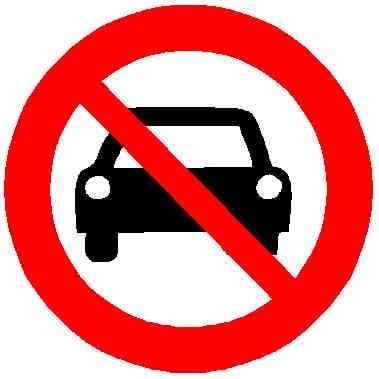
Oh yay, just what I want; to be able to bike 45km in 2.5hrs, getting fresh air and exercise along the way, hardly costing a cent, seeing the sights, feeling refreshed and invigorated, having a sense of accomplishment and being more connected to my neighbourhood while having almost no negative impact on the environment!


Great post idea! My list is based mostly on nostalgia for a certain period of time in my life:
Fog (again) - Live - Radiohead
Pyramid Song - Radiohead
Fake Empire - The National
Hurt - Johnny Cash
Headlong - The Frames
Scattered Black and Whites - Elbow
Grace Under Pressure - Elbow
Starálfur - Sigur Rós
Hoppípolla - Sigur Rós
October - U2
It’s F2P this weekend and your progress will carry over if you decide to buy the game.


Kleiopedia. Named after Kleio the Greek muse of History. Alternate spelling derived from her Latin spelling is Cliopedia but I personally prefer Kleiopedia. She was often depicted with a scroll or a chest full of books.
Clarity over what can and can’t use “bike lanes” is sorely needed in this day of electric bikes/scooters/wheel chairs/mobility scooters etc blurring lines and shifting goalposts. There’s been a welcome explosion of micro mobility options and there needs to be clarity around what can go where as it’s all over the show at the moment?! It’s part a public awareness campaign issue, laws and regs, as well of course a major infrustructure issue.